Bengali typing on the computer has become straightforward with Windows 10 operating system. To type Bengali on Computer, now, you do not need to install third-party Bangla keyboards. The Windows 10 operating system supports keyboard input in over 500 languages, including Bengali. So, uninstall the existing third-party Bangla keyboards like Avro and follow these simple steps to type Bengali on a computer. It works for both Bangla and English keyboards.
Install the Bengali Language In Computer
- Click on the Start icon on the bottom left of your desktop.
- Go to Settings
- Click Time & Language.
- Select Language from the left panel
- Click on the plus sign to add a preferred language
- Select Bengali India and click on Next.
- Ensure your computer internet connection is active. Otherwise, the Bengali language pack installation will fail.
Bengali Keyboard For PC
The next step is to select the keyboard compatible with the Bengali language.
- Select Bangla in Preferred Language. Click on the options.
- Add the Bengali (Inscript) keyboard. It is most suited if you type in the Bangla keyboard.
- If you prefer to type in English, add Bangla Phonetic Keyword.
Switch Between English And Bengali
The process to switch the keyboard to type in English and Bengali as per requirement is easy.
- In the Language settings page, click on “Choose an input method to use as default” at the bottom.
- Click on the Input language hotkeys. It will open a dialog box.
- You should see between input languages is by default set as Left Alt+Shift. You can change the key sequence and choose the one that suits you.
 |
| Bengali English Language Switching In Computer |
To switch between Bangla and English, press Alt + Shift Key(Key sequence) and select the keyboard using arrow keys.
Also Read: List Of Best Apps And Sites For English To Bengali Translation
In case of an issue with these methods, drop your issues in the comment section.
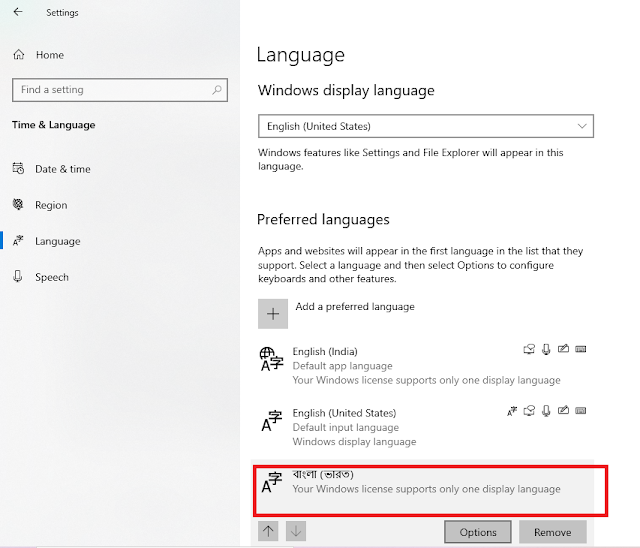

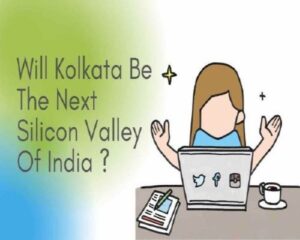






Very good collection of projects, thanks.